Reporting
LIS offers customers reports for the bills and resolutions. Users can click on any bill list on the site or can also create their own list of bills, and once the list displays, click on the Create Report icon. A menu will display from which to choose the criteria to be included in the report. All fields default to the "off" position -- white circle in gray oval displayed to the left of each field. Select the field(s) of your choice -- white circle will move to the right in blue oval, then select Create.

Once the report has been created and displays on the page, you will have the option of either creating an HTML view, printing the report, or downloading the report in a CSV (comma separated value) format -- select the appropriate icon from the upper right-hand corner of the displayed report. If you choose to include in your report results for Summary or Bill History Events (all or a selected number of events), you will receive two separate CSV files – see the language at the bottom of the Create Report screen and the CSV Help page. One CSV file will be labeled Search Results – which displays results for Bill Number, Legislation Summary, etc., and one will be labeled Bill History – which displays results for Bill Number, (Event) Date, and Description (description of the Event). The CSV files will be date-stamped and time-stamped for when the CSV files were generated. Once you open up both CSV files, you will need to merge them together and then sort the columns by Bill Number. Amendment text may be obtained in CSV format by accessing the link to the Data Files at the bottom of the LIS Home page. As stated in the CSV Help, some text selections in the .csv file may include HTML markup. Some examples of HTML markup language include: <p class=sumtext>, <b>, </b>, or </p>.
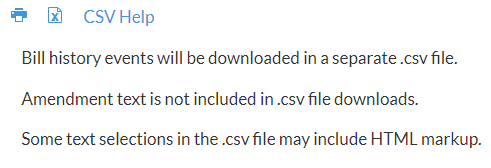
Sending the report via e-mail to yourself and/or to other recipients:
In order to e-mail a report to yourself or to others, you must be logged into LIS using your Lobbyist-in-a-Box (LIAB) credentials. Not a LIAB registered user? Access this link to register as a free user. Once the report is generated, you will see the Share icon displayed at the top of the report to the left of the printer and CSV icons . Select the Share icon to open the recipient window. Add the full e-mail address of the recipient(s) -- you may send the link to the report to multiple recipients but the recipients must be separated by a comma -- then select Share icon displayed beneath the recipient window.
![]()

An e-mail message will be sent from LIS Reports to the named recipient(s) and will include a hyperlink to the generated report.
Example of message:
A report from the Legislative Information System has been shared with you on the following link: https://lis.virginia.gov/bill-search-report/umvbosccxgfctgzreepx

